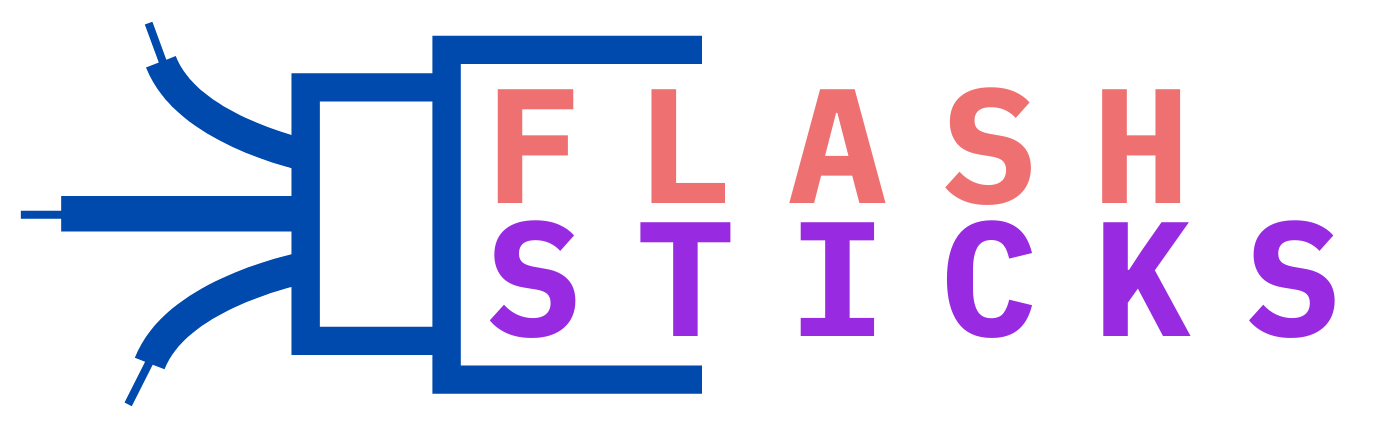Unleash the Power of Your Flash Drive Essential Hacks for Maximizing Its Potential
Flash drives have become a ubiquitous storage and transfer tool for the modern professional. With the ever-increasing demands on our time and productivity, it is essential to know the most effective hacks and tips for maximizing the performance of your flash drive. In this comprehensive guide, we will explore the best practices for utilizing your USB drive to its fullest potential, including storage, data protection, and extending its lifespan.
Advantages of Using Flash Drives
Flash drives have a plethora of benefits that make them an indispensable tool for professionals, students, and anyone who needs to store or transfer data. Here are some of the most significant benefits:
Portability
Flash drives are incredibly portable and lightweight, making them one of the most convenient storage options available. They can easily fit in your pocket, keychain, or purse, allowing you to have your essential files with you at all times.
Durability
Flash drives are built to last, with a lifespan of up to ten years. They are resistant to damage from everyday use and accidents, making them an ideal option for storing sensitive data such as personal information, business contracts, and other confidential files.
Compatibility
Flash drives are compatible with a wide range of devices, including computers, laptops, and even smartphones. This versatility makes them an excellent choice for anyone who needs to transfer files between different devices.
Storage Capacity
With the increasing storage capacity of flash drives, you can store vast amounts of data without the need for external hard drives or cloud storage solutions. This feature is particularly useful for people who work with large files such as photos, videos, and music.
Data Protection
Flash drives offer numerous options for protecting your sensitive data, including encryption and password protection. These features make it nearly impossible for anyone to access your data without your permission, providing peace of mind for those who value data security.
Optimizing Your Flash Drive Experience
If you want to get the most out of your flash drive, here are some effective hacks and tips to optimize its performance:
Organization
Organizing your files and folders is an essential step in maximizing your flash drive’s performance. Create a folder system that makes sense to you and ensures that your files are easy to find when you need them. This system will save you time and enhance your productivity.
Cleaning
Regularly clean your flash drive by removing old and unnecessary files. This practice will free up space and improve the drive’s performance. You can use software such as CCleaner or Disk Cleanup (for Windows) or Disk Utility (for Mac) to remove unwanted files, caches, and temporary files.
Ejecting Properly
Always eject your flash drive properly to prevent data loss and damage to the drive. Most devices have an “eject” or “safely remove hardware” option that you should use before removing the drive physically.
Back Up Your Data
Backing up your data is crucial to protect against loss or damage to your flash drive. You can use cloud services such as Google Drive, Dropbox, or OneDrive to back up your data and access it from anywhere.
Invest in Quality Hardware
Investing in a quality flash drive will ensure that you get the best performance and lifespan from your drive. Look for reputable brands such as SanDisk, Kingston, or Samsung and choose the appropriate storage capacity for your needs.
Flash drives are a powerful and versatile tool for anyone who needs to store or transfer data. By following these effective hacks and tips, you can maximize your flash drive’s performance, protect your data, and extend its lifespan.The Importance of Protecting Your Data: Tips and Tricks for Flash Drive Users
Flash drives are an increasingly popular choice for data storage, but with their convenience comes the risk of data loss. Here are some key tips for protecting and maximizing the use of your flash drive.
Back up your data regularly: One of the most important ways to prevent data loss in case of device failure or theft is by regularly backing up your data to an external hard drive or cloud storage service. This protective measure will save your valuable data from being lost or stolen.
Keep your drive organized: Ensuring your flash drive’s organization will increase its life and help you quickly locate files when you need them. Adopt an easy-to-read naming convention for all your files and create separate folders based on file types, such as images, documents, or music.
Format your drive regularly: Formatting your flash drive regularly helps to eliminate file errors and corrupted data and free up unused space in the drive. This activity can help to restore the flash drive to its original state, but back up your files beforehand because this process wipes out all data on the drive.
Use anti-virus software: Prevention is better than cure. To protect your flash drive from malware or viruses that could corrupt or damage your files, regularly scan the drive for threats, and avoid using it on unknown or unsecured devices.
Key Features
Flash drives offer several benefits, including:
Versatility: Flash drives are compatible with a wide range of devices, such as computers, TVs, and gaming consoles.
Capacity: These drives come in various storage sizes ranging from a few gigabytes to several terabytes.
Affordability: Compared to other storage solutions, flash drives are budget-friendly.
Durability: Flash drives are resistant to physical shocks and environmental factors.
Tips and Tricks
Format Your Flash Drive for Maximum Compatibility: Different devices may require different file systems. To ensure compatibility, format your flash drive using FAT32, exFAT, or NTFS. FAT32 is commonly supported but has a 4GB file size limit. exFAT and NTFS support larger files but may have limited compatibility with non-PC devices.
Create a Bootable USB Drive: A bootable USB drive can be a lifesaver when reinstalling your operating system or troubleshooting system issues. Utilize tools like Rufus, UNetbootin, and Universal USB Installer to create bootable drives with ease.
Encrypt Your Flash Drive for Security: To protect your sensitive data, encrypt the flash drive. Programs like VeraCrypt and BitLocker (available on Windows Pro and Enterprise editions) make it easy to encrypt your drive.
flash drives offer a reliable, versatile, and cost-effective solution for data storage. With a little bit of knowledge and some helpful tips, you can maximize the potential of your flash drive and ensure the safety of your data.Tips for Securing and Optimizing Your Flash Drive
Flash drives are widely used today to store and transport data. They are convenient and inexpensive, but without proper care, they are vulnerable to damage or data loss. Here are some essential tips for securing and optimizing your flash drive.
Use a Reliable Flash Drive
Choosing a reliable brand with good reviews is essential for avoiding the loss of data. Consider purchasing a flash drive with a metal casing or a retractable USB connector, as they tend to be more reliable. Be sure to select the appropriate capacity based on your needs as well.
Encrypt Your Data
Encrypting sensitive data is necessary to ensure that your files are protected. Use free and open-source encryption tools such as VeraCrypt for advanced encryption options or BitLocker, which is integrated into Windows Pro and Enterprise versions.
Utilize Faster USB Ports
To achieve quicker file transfers, use USB 3.0 or USB-C ports, which are faster than USB 2.0. By utilizing these ports, you can significantly increase data transfer speeds.
Regularly Backup Your Data
Backing up your data regularly is critical to avoid data loss. Backup software or cloud storage solutions like Google Drive, Dropbox, or OneDrive can provide reliable backup options accessible from anywhere with an internet connection.
Partition Your Flash Drive
Organize your flash drive better by partitioning it. Create separate bootable environments or divide your storage space using tools like GParted for Linux, Disk Utility for macOS, or Disk Management for Windows.
Run Portable Apps
Boost the versatility of your flash drive by running portable apps. Websites like PortableApps.com offer a wide range of portable software including browsers, office suites, and security tools.
Increase the Lifespan of Your Flash Drive
Follow these tips to prolong your flash drive’s lifespan:
- Eject your flash drive properly to avoid data corruption.
- Protect your flash drive from dust, high temperatures, and moisture.
- Avoid unplugging your flash drive while transferring data.
- Scan your flash drive regularly for malware.
- Don’t fill your flash drive to full capacity.
Conclusion
By following these tips, your flash drive can securely and effectively store your data while providing optimal performance. Be sure to back up and protect your files regularly to ensure maximum data security.use cloud storage services or external hard drives for backup, but having a portable copy on your flash drive can come in handy when you don’t have an internet connection or need to transfer files quickly. To ensure that you don’t lose your data, make sure to back up your files regularly, ideally in different locations or devices for added security.
7. Optimize Performance with Fast USB Ports and Portable Apps
The speed of your flash drive depends not only on its capacity and storage type but also on the USB port you use. USB 3.0 or 3.1 ports provide faster data transfer rates than USB 2.0 or older versions, so make sure to use them whenever possible. Additionally, you can improve your flash drive’s performance by running portable apps directly from it, instead of relying on the slower internal hard drive of your computer.
8. Maximize Space with Partitioning
If you have a large-capacity flash drive and want to use it for different purposes, you can partition it into several logical drives or partitions. This can help you organize your files and folders better, and prevent accidental deletion or corruption of important data. Most operating systems have built-in partitioning tools, or you can use third-party software such as EaseUS Partition Master, MiniTool Partition Wizard, or Paragon Partition Manager.
Conclusion
By following these tips, you can maximize the performance, security, and longevity of your flash drive, and ensure that your data stays safe and protected. Remember to choose a reliable and compatible flash drive that fits your needs, back up your files regularly, and avoid unnecessary wear and tear on your drive. With proper care, your flash drive can serve as a valuable tool for data storage, transfer, and backup for years to come.