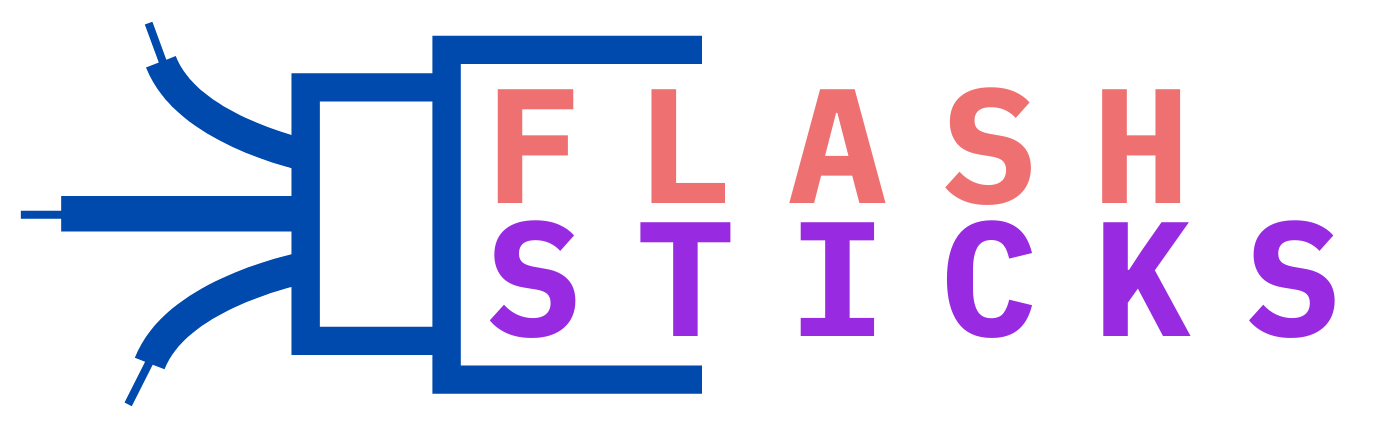How to Organize Files on a USB Drive Effectively
“Organizing files on a USB drive effectively is essential for optimizing your workflow and ensuring data is easily accessible. Whether you’re using a USB stick for school, work, or personal use, a well-organized drive can save you time and frustration. In this comprehensive guide, we’ll cover practical tips, useful strategies, and step-by-step instructions to keep your USB drive in perfect order.
Why Organize Files on a USB Drive?
Properly organizing your USB drive helps in:
- Quick and easy access to files
- Maximizing storage space
- Increasing efficiency
- Preventing data loss or corruption
Step-by-Step Guide to Organize Files on a USB Drive
Follow these steps to ensure your USB drive is always in top shape.
1. Start with a Clean Slate
Before you start organizing, it’s a good idea to remove any unwanted files. Go through the USB drive and delete files you no longer need. This will give you a fresh start.
2. Create a Logical Folder Structure
Creating a logical folder structure is key to efficient file management. Here’s a simple folder structure you can use:
- Documents
- Work
- Personal
- Documents
- Media
- Photos
- Videos
- Media
- Projects
3. Use Descriptive File Names
Use descriptive and clear file names to make it easier to find files. For example:
| Old File Name | New File Name |
|---|---|
| Doc1.docx | Project_Report_2023.docx |
| IMG1234.jpg | Vacation_Beach_2023.jpg |
4. Regularly Backup Your Files
Backing up your USB drive is a crucial step. Regular backups will prevent data loss and ensure your files are always safe. Use cloud storage services or an external hard drive for this purpose.
5. Avoid Storing Executable Files
Executable files (like .exe or .bat) can be risky and might corrupt your USB drive. Store such files only if absolutely necessary and keep them in a separate folder clearly labeled as “Programs”.
Benefits of an Organized USB Drive
Taking the time to organize your USB drive can have several advantages:
- Improved Efficiency: Easily locate files without a cumbersome search process.
- Better Space Management: Free up space by removing duplicates and unnecessary files.
- Enhanced Security: Reduce the risk of losing important data by maintaining a proper backup system.
Practical Tips for Maintaining an Organized USB Drive
Here are a few additional practical tips to keep your USB drive organized:
- Label Your USB Drive: Give your USB drive a recognizable name to avoid confusion with other drives.
- Use File Tags: Some operating systems allow you to tag files for better categorization and searchability.
- Check for Virus: Regularly scan your USB drive for malware to maintain its integrity.
- Compress Backup Files: Use file compression tools to reduce the size of your backup files and save space.
Conclusion
Organizing files on a USB drive effectively is a straightforward process that pays off in the long run. By following the steps and tips mentioned in this guide, you can maintain a tidy, efficient, and secure USB drive. Remember to regularly clean up, back up, and categorize your files to keep everything in perfect order. Happy organizing!
“`