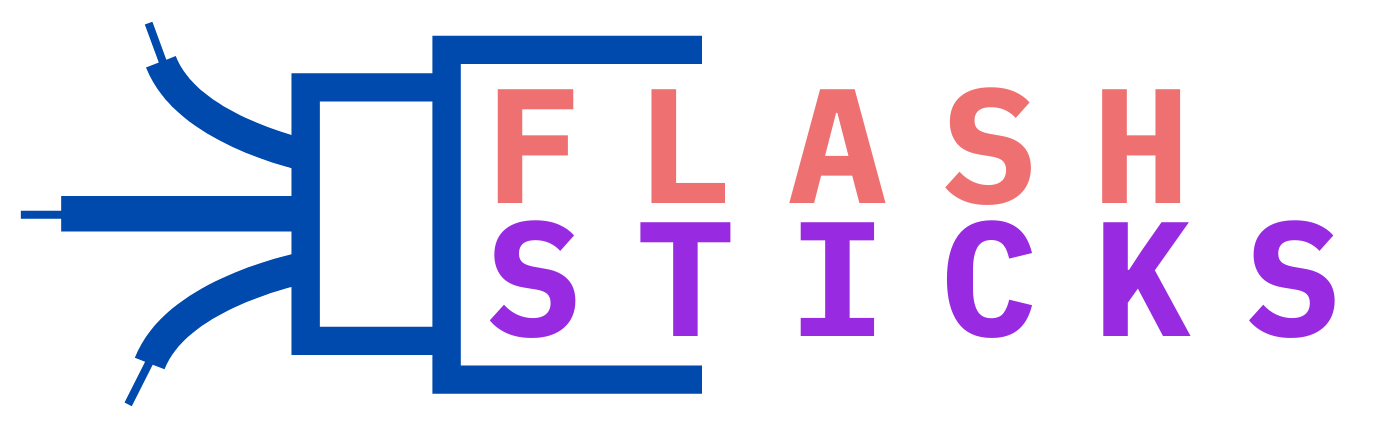What does a flash drive do?
What is a Flash Drive?
A flash drive is a small, portable storage device that connects to a computer via a USB port. It uses flash memory to store data, which is a type of non-volatile memory that retains information even when the power is turned off. Usb drives are highly accessible, easy to use, and compatible with a wide range of devices, making them a popular choice for personal and professional use.
Key Functions of a Flash Drive
Data Storage
One of the primary functions of a flash drive is data storage. USB drives come in various storage capacities, ranging from a few gigabytes (GB) to several terabytes (TB), allowing users to store vast amounts of information easily.
Data Transfer
Flash drives excel in transferring data between computers and devices. They are particularly useful for sharing files, documents, photos, and videos quickly and efficiently without relying on an internet connection.
Data Backup
Flash drives are an excellent solution for data backup. By regularly copying important files to a USB drive, users can safeguard their data against potential loss due to computer crashes, malware, or other issues.
Portable Applications
Some advanced users take advantage of flash drives to run portable applications. These are software programs that can be run directly from the USB drive without needing to be installed on the host computer.
Benefits of Using a Flash Drive
- Portability: Compact and lightweight, drives are easy to carry in your pocket or on a keychain.
- Durability: USB drives are resistant to physical shocks and damage, making them reliable for everyday use.
- Versatility: Compatible with multiple operating systems (Windows, macOS, Linux) and devices (PCs, laptops, tablets).
- Speed: USB 3.0 drives offer high-speed data transfer rates, ideal for moving large files quickly.
- Affordability: Memory drives are relatively inexpensive compared to other storage options.
Practical Tips for Using Your Flash Drive
Keep a Backup
While drives are reliable, it’s essential to keep multiple backups of critical data. Don’t rely solely on one USB drive for storing valuable information.
Eject Properly
Always eject your memory drive safely using your computer’s operating system to prevent data corruption and loss. On Windows, use the “Safely Remove Hardware” option, and on macOS, select “Eject” before removing the drive.
Use Encryption
For sensitive data, consider encrypting your drive to protect it from unauthorized access. Encryption software such as VeraCrypt can be used to secure your files.
Avoid Overloading
To maintain optimal performance, avoid filling your drive to its maximum capacity. Keep some space free to ensure efficient data access and transfer speeds.
FAQs About Flash Drives
How Long Do Flash Drives Last?
Flash drives can last for many years with proper care. However, their lifespan may be limited by the number of read/write cycles they undergo. For most users, this is not a significant concern as modern memory drives are designed to handle extensive usage.
Can Flash Drives Get Viruses?
Yes, viruses can infect flash drives if connected to compromised devices. To prevent this, ensure your computer has up-to-date antivirus software, and scan your drive regularly.
What’s the Difference Between USB 2.0 and USB 3.0?
USB 3.0 offers significantly faster data transfer speeds compared to USB 2.0. If you frequently transfer large files, a USB 3.0 flash drive will save you time and improve efficiency.
Comparative Table: USB 2.0 vs. USB 3.0
| Feature | USB 2.0 | USB 3.0 |
|---|---|---|
| Data Transfer Speed | 480 Mbps | 5 Gbps |
| Power Consumption | High | Low |
| Compatibility | Backward compatible with USB 1.1 | Backward compatible with USB 2.0 |
Conclusion