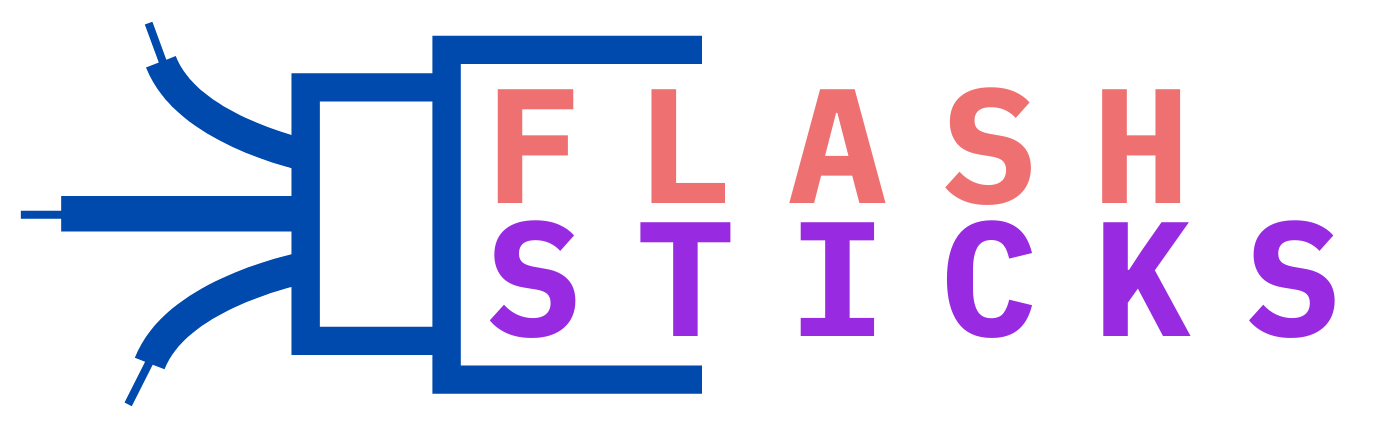How Big a USB Stick Is Needed for Windows 10? – A Comprehensive Guide
Choosing the right USB drive for Windows 10 needs can be daunting , especially with the numerous available options. From small 4GB sticks to massive 128GB or even 256GB capacities, selecting the ideal size often boils down to understanding your specific requirements. In this article, we’ll delve into the factors to consider, explore the benefits of different capacities, and provide practical tips to help you decide the perfect USB drive for your Windows 10 needs.
What Can a USB Drive Hold?
Before diving into the specifics, let’s discuss what exactly a USB drive can store. Essentially, the capacity of a USB drive refers to the amount of data it can hold in terms of gigabytes (GB) or terabytes (TB). Here’s a breakdown of what you can typically store with different capacity sizes:
- 4-8 GB: Small files, documents, images, and some software (e.g., diagnostic tools, antivirus)
- 16-32 GB: Larger files, images, videos, and apps (e.g., productivity software, games, backup)
- 64-128 GB: Significant files, movies, TV shows, games, and software (e.g., operating system backups, office applications)
- 256 GB and up: Massive storage for extensive data archives, creative work, and Class 10 microSD cards for cameras and drones
A table comparing the typical uses for different USB drive capacities.
| Capacity | Typical Uses |
|---|---|
| 4-8 GB | Small files, documents, images, diagnostic tools |
| 16-32 GB | Larger files, videos, apps, productivity software |
| 64-128 GB | Significant files, movies, games, OS backups, office apps |
| 256 GB and up | Massive storage for data archives, creative work, Class 10 microSD cards |
How to Choose the Right USB Drive for Windows 10?
Consider the following factors when selecting a suitable USB drive for your Windows 10 needs:
- Estimated data size: Measure the total storage required for your files, applications, and operating system backups.
- Compilation of data types: Consider the ratio of small files (like documents) to larger files (videos, images, software).
- Backup frequency: If you need regular backups, opt for a larger drive to store more data and maintain multiple copies.
- Performance needs: Faster USB 3.2 Gen 2 drives (up to 20 Gbps) are suitable for resource-intensive tasks like video editing, while lower capacities may suffice for lighter usage.
- Portability: Smaller drives (4-16 GB) often fit easily in purses or wallets, while larger models might be more convenient for desktop use.
Benefits of Different USB Drive Capacities
- Small Capacity (4-8 GB): Convenient for carrying essential files, lightweight, and affordable.
- Mid-Range Capacity (16-32 GB): Suitable for various uses, provides a good balance between storage and portability.
- Higher Capacity (64-128 GB): Ideal for storing larger files, applications, and frequent backups, without sacrificing portability.
- External Hard Drive Alternative: Larger drives (256 GB and up) are an economical external hard drive alternative for data archiving and creative projects.
Practical Tips and Considerations
- Ensure the USB drive is compatible with your USB ports and device requirements.
- Avoid low-quality drives prone to corruption or data loss; look for reputable brands and durable construction.
- Regularly back up your critical files and data to prevent loss if the drive fails or is misplaced.
- Organize your files with folders and subfolders for easy retrieval, especially on larger drives.
- Consider purchasing a USB 3.2 Gen 2 drive for faster transfer speeds, especially if working with large files.
Conclusion
the ideal USB drive capacity for Windows 10 largely depends on your specific data management needs, backup frequency, portability requirements, and performance expectations. By considering the factors outlined in this article, you can make an informed decision when selecting a USB drive that suits your daily usage. Whether you need a compact 4GB drive for essentials or a spacious 256GB drive for extensive files, there’s a perfect capacity size available in the market. Remember to prioritize quality, organize your data, and back up regularly to get the most out of your chosen USB drive.