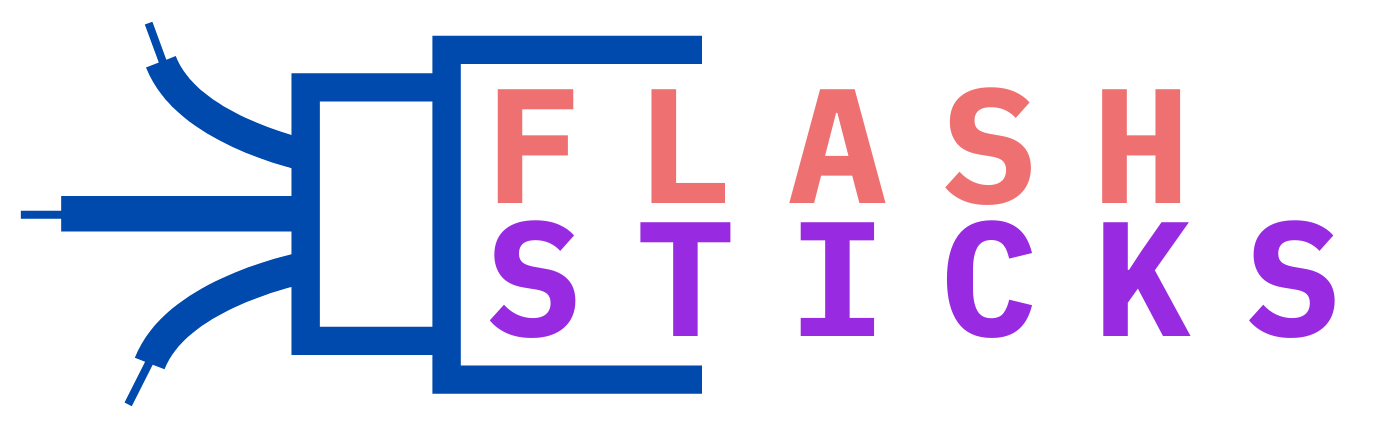Comparing USB drive speeds: Which one is fastest?
“In the ever-evolving world of technology, having the fastest and most efficient USB drive can significantly impact your productivity. Whether you are transferring large files, backing up data, or just needing quick access to important documents, selecting the right USB drive speed is crucial. In this article, we will compare different USB drive speeds—USB 2.0, USB 3.0, USB 3.1, and USB 3.2—to find out which one is the fastest and most suitable for your needs.
Understanding USB Drive Speeds
Before diving into the comparison, it’s essential to understand the basics of USB drive speeds. The speed of a USB drive is determined by its version, with newer versions typically offering faster data transfer rates. Below is a table summarizing the key USB versions and their maximum transfer speeds:
| USB Version | Max Transfer Speed |
|---|---|
| USB 2.0 | 480 Mbps |
| USB 3.0 | 5 Gbps |
| USB 3.1 | 10 Gbps |
| USB 3.2 | 20 Gbps |
USB 2.0
Released in April 2000, USB 2.0 is the oldest version still in common use. With a maximum transfer speed of 480 Mbps, it is significantly slower than its newer counterparts. However, USB 2.0 drives are typically more affordable and compatible with a wide range of devices, making them suitable for basic tasks like transferring small files or connecting peripherals such as keyboards and mice.
Pros of USB 2.0
- Wide compatibility
- Affordability
Cons of USB 2.0
- Slow data transfer speeds
USB 3.0
USB 3.0, introduced in November 2008, offers a significant speed boost over USB 2.0 with a maximum transfer speed of 5 Gbps. This makes it a popular choice for users requiring faster data transfers, such as transferring large files or backing up data quickly.
Pros of USB 3.0
- Faster data transfer speeds (5 Gbps)
- Backwards compatibility with USB 2.0
Cons of USB 3.0
- Higher cost compared to USB 2.0
USB 3.1
Released in July 2013, USB 3.1 is an upgrade over USB 3.0, offering transfer speeds up to 10 Gbps. This makes it ideal for users who need extremely fast data transfer rates, such as for high-definition video streaming or transferring large datasets.
Pros of USB 3.1
- Even faster speeds (10 Gbps)
- Supports USB Type-C connectors
Cons of USB 3.1
- Higher cost than USB 3.0
- Requires compatible devices to achieve maximum speed
USB 3.2
USB 3.2, the most recent iteration, was introduced in September 2017. It doubles the transfer speed of USB 3.1 to an impressive 20 Gbps. This makes it the fastest current USB standard, suitable for the most demanding applications, such as 8K video editing or large-scale backups.
Pros of USB 3.2
- Fastest transfer speeds (20 Gbps)
- Ideal for high-demand applications
Cons of USB 3.2
- Highest cost among USB versions
- Requires the latest hardware to utilize full speed
Practical Tips for Choosing the Right USB Drive
When choosing a USB drive, consider the following practical tips to ensure you select the best option for your needs:
1. Assess Your Needs
Determine the primary use of the USB drive. For basic tasks, a USB 2.0 drive may suffice. For more demanding applications, consider USB 3.0, 3.1, or 3.2.
2. Check Compatibility
Ensure that the USB drive is compatible with your devices. Newer versions are typically backwards compatible, but always verify this.
3. Budget Considerations
While faster drives offer better performance, they come at a higher cost. Balance your budget with your performance needs to find the best fit.
4. Brand and Build Quality
Choose reputable brands known for durable and reliable USB drives. Build quality can affect the longevity and performance of the drive.
Conclusion
selecting the right USB drive speed depends on your specific needs and budget. USB 2.0 drives offer compatibility and affordability but lack speed. USB 3.0 provides a good balance of speed and cost, while USB 3.1 and USB 3.2 offer the fastest transfer rates for more demanding applications. By understanding the different USB versions and their capabilities, you can make an informed decision to enhance your data transfer experience.
“`