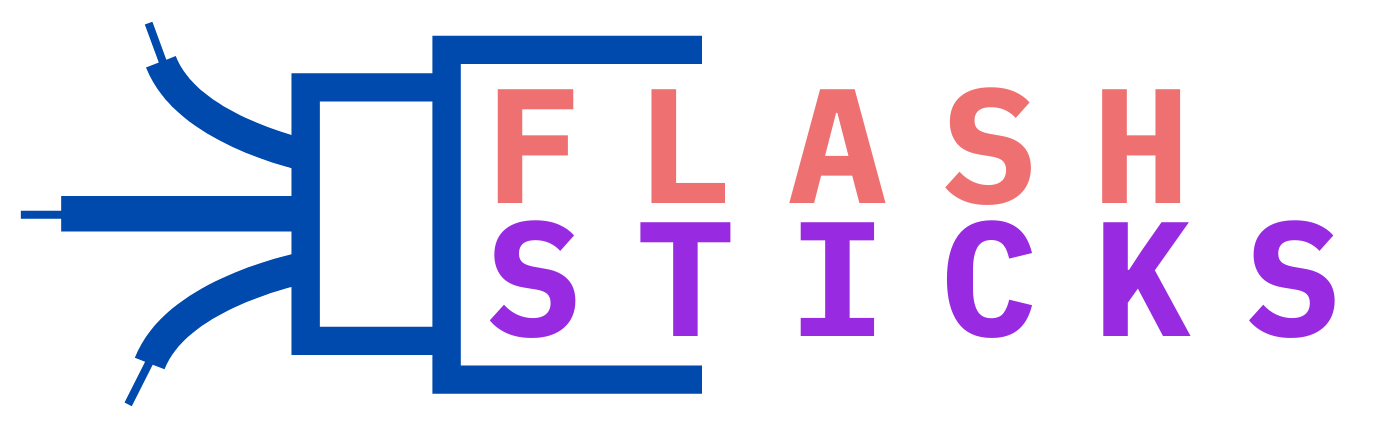Flash Sticks Hacks for Seamless Data Transfer and Backup
Flash sticks, also known as USB flash drives or thumb drives, are small, portable storage devices that have revolutionized the way we store and transfer data. While their basic use is straightforward, there are several hacks and tricks that can enhance their functionality for seamless data transfer and backup. In this article, we’ll explore some of these hacks, ensuring that your data management is both efficient and secure.
Understanding Flash Sticks
Flash sticks use flash memory to store data and connect to computers via USB ports. They come in various storage capacities, ranging from a few gigabytes to multiple terabytes, making them suitable for a range of applications from simple document transfers to extensive data backups.
Benefits of Flash Sticks for Data Transfer and Backup
- Portability: Easy to carry around due to their small size.
- Compatibility: Works with a wide range of devices including PCs, laptops, and some smartphones.
- Durability: Lack of moving parts makes them less prone to mechanical failure.
Top Flash Stick Hacks for Seamless Data Transfer and Backup
1. Use Encryption for Data Security
Protect sensitive data on your flash stick by using encryption software. Programs like Veracrypt or BitLocker can encrypt your flash drive, ensuring that your data is safe from unauthorized access. Here’s a simple step-by-step guide to encrypting your flash stick:
- Insert your flash stick into your computer.
- Open your chosen encryption software.
- Follow the prompts to encrypt the entire drive.
- Set a strong password and save the recovery key in a secure place.
2. Create Bootable Flash Drives for System Recovery
Bootable flash drives can be lifesavers in cases of system failure. They can help you reinstall your operating system or run diagnostics on your computer. Tools like Rufus or the Windows Media Creation Tool make this process straightforward:
| Software | Usage | Compatibility |
|---|---|---|
| Rufus | Creating bootable USB drives | Windows, Linux |
| Windows Media Creation Tool | Windows OS installation | Windows |
3. Use USB Flash Drives for Automatic Backups
Enable automatic backups using software like EaseUS Todo Backup or Acronis True Image. Schedule regular backups to ensure that your critical data is always safe:
- Install the backup software and insert your flash drive.
- Set up a backup schedule and select the files/directories to be backed up.
- Choose your flash drive as the backup destination.
4. Partition Your Flash Drive for Better Organization
If your flash drive has a large capacity, consider partitioning it to better organize your files. You can separate work data from personal files, or create specific partitions for different types of media.
Here’s how you can partition your flash drive using built-in tools in Windows:
- Insert your flash drive and open Disk Management (diskmgmt.msc).
- Right-click the flash drive’s existing partition and select “Shrink Volume”.
- Enter the amount of space to shrink and confirm.
- Right-click the unallocated space and create a new partition.
- Format the new partition with a file system (e.g., NTFS, FAT32).
Practical Tips for Using Flash Sticks
1. Regularly Scan for Malware
Flash drives can be carriers of malware, especially if used on multiple computers. Use reliable antivirus software to regularly scan your flash drive and keep it free from threats.
2. Utilize Cloud Services for Synergy
Combine the use of flash sticks with cloud storage for a robust data management strategy. Transfer essential files between your devices and upload them to cloud services like Google Drive or Dropbox for extra security and accessibility.
3. Keep Multiple Backups
While flash drives are reliable, having multiple backups is a smart strategy. Store your critical data on different media like external hard drives, cloud storage, and flash sticks to mitigate the risk of data loss.
Conclusion
Flash sticks are versatile tools that can greatly enhance your data management capabilities. By leveraging these hacks and practical tips, you can ensure seamless data transfer and effective backups. From data encryption to automatic backups and bootable drives, these strategies will help you maximize the potential of your flash sticks. Implement these hacks today and experience the efficiency and security benefits of advanced flash stick usage.