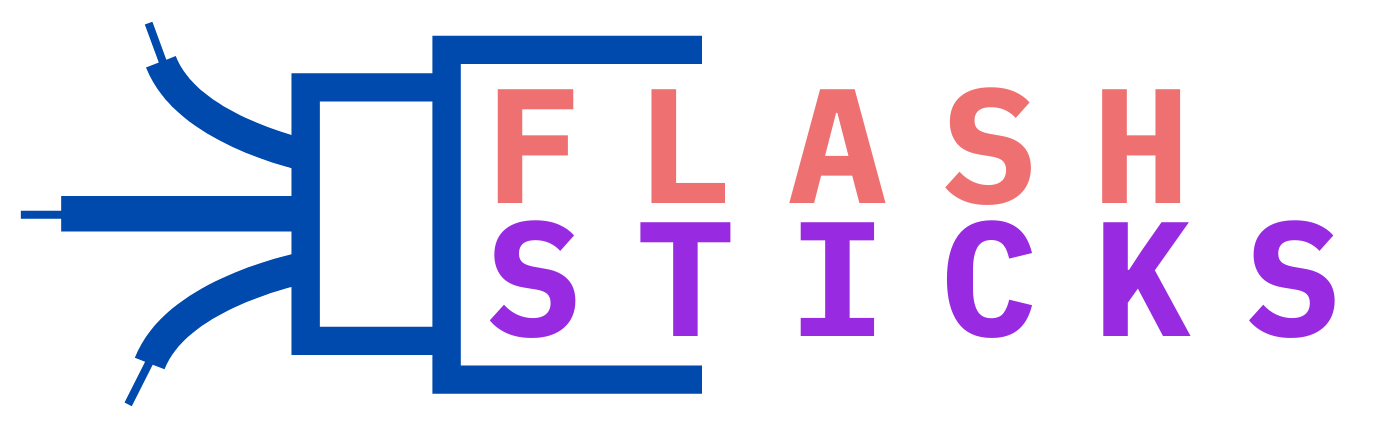How big a USB stick do I need for Windows 10?
“Starting with Windows 10 installations or backups and wondering what USB stick size you need? The answer varies based on your needs, including whether you are installing, running, or backing up Windows 10. In this comprehensive guide, we’ll break down all the requirements and considerations for selecting the ideal USB stick size. Let’s dive into the details!
Understanding Different Use Cases
Before selecting the appropriate USB stick for Windows 10, it’s crucial to understand the various scenarios where you might need one. Here are the primary use cases:
- Installing Windows 10: You need a USB stick to create a bootable installation media.
- Running Windows 10: If you intend to run Windows 10 from a USB drive, you will need significant storage.
- Backing Up Data: A USB stick can be used to back up important files and system images.
The Size Requirements for Installing Windows 10
When creating a bootable USB stick for Windows 10 installation, the requirements are quite straightforward:
| Windows 10 Version | Minimum USB Size |
|---|---|
| Windows 10 (32-bit) | 8 GB |
| Windows 10 (64-bit) | 8 GB |
Note: Even though the minimum requirement is 8 GB, it’s advisable to opt for a 16 GB stick to ensure you have adequate space for future updates and troubleshooting tools.
Running Windows 10 from a USB Stick
If you plan to run Windows 10 from a USB drive using Windows To Go, you will need a significantly larger USB stick. Here are the recommended sizes:
| Usage Type | Recommended USB Size |
|---|---|
| Basic Usage | 32 GB |
| Optimal Performance | 64 GB or more |
Choosing a USB 3.0 or 3.1 device is essential for speed and performance, as running an operating system from a USB 2.0 device can be painfully slow.
Backing Up Data
Backing up your system and important data also requires careful consideration of USB stick storage. Here’s a breakdown of what you might need:
- Basic File Backup: Documents, Photos – 16 GB to 32 GB
- System Image Backup: Full OS and Applications – 64 GB to 128 GB
- Incremental Backup: Periodic updates – Evaluate based on incremental file size
Backing up large quantities of data or entire system images indeed benefits from larger USB sticks. Always ensure to have a bit more space than theoretically required to accommodate future data growth.
Benefits of Adequate USB Storage
Understanding the required storage size ensures a smooth experience without the need constantly juggle space, here are some benefits:
- Efficient Installation: A USB stick with adequate size means you won’t run into storage issues during the installation process.
- Smoother Performance: Running an OS from a USB stick with ample space ensures better performance.
- Reliable Backups: Sufficient storage ensures that backups are complete and reliable, reducing the risk of data loss.
Practical Tips for Choosing the Right USB Stick
Here are some additional tips to help you choose the perfect USB stick size for your needs:
- Always opt for a bit more space than you think you need – unexpected updates and data can quickly consume space.
- Choose USB 3.0 or 3.1 for faster read/write speeds, especially for OS installations and running applications.
- Consider durability – your USB stick should be robust enough to handle frequent use, especially if used for backups or running an OS.
- Look for reputable brands with good reviews to ensure reliability and performance.
Conclusion
When it comes to choosing the right USB stick size for Windows 10, understanding your specific needs is key. Whether installing, running, or backing up Windows 10, ensure you select a USB stick with adequate storage capacity for smooth performance. While an 8 GB stick is sufficient for basic installations, larger capacities like 16 GB, 32 GB, or even 64 GB or more may be necessary for running the OS or backing up extensive data.
Remember, investing in a slightly larger USB stick now can save you from headaches and inconveniences down the line. Choose smartly, and enjoy a seamless Windows 10 experience!
“`