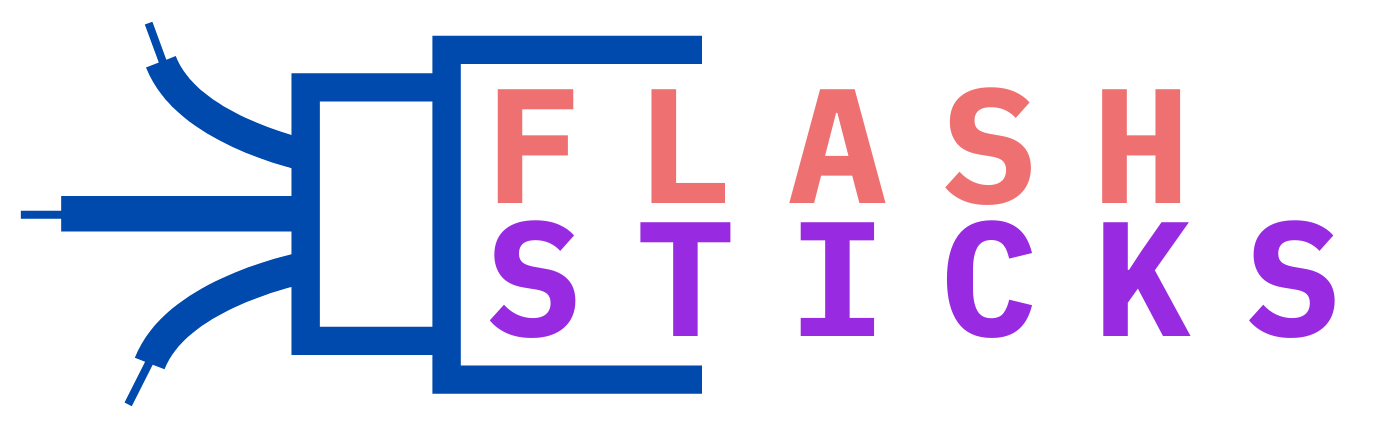How can a MacBook read a flat USB drive?
`MacBooks are known for their sleek design, robust performance, and seamless integration with other Apple products. However, many new users often wonder, “How can a MacBook read a flat USB drive?” Understanding how to interface external storage solutions with your MacBook is crucial for efficient data management. This article covers everything you need to know, from initial setup to practical tips and benefits.
Initial Setup for Reading a Flat USB Drive on MacBook
Reading a flat USB drive on a MacBook is straightforward. Follow these steps:
- Check USB Ports: Most modern MacBooks use USB-C ports, so you may need an adapter to connect flat USB drives.
- Connect the USB Drive: Insert the USB drive into the appropriate USB port or adapter.
- Finder Window: A Finder window should automatically open showing the contents of the USB drive. If not, open Finder and look for the drive under the “Devices” section.
Benefits of Using Flat USB Drives with MacBook
- Portability: Flat USB drives are compact and easy to carry around.
- Compatibility: USB drives are universally compatible, making data transfer between different devices seamless.
- Cost-effective: They are generally more affordable than other forms of external storage like SSDs.
Practical Tips for Using USB Drives on MacBook
To ensure a hassle-free experience, consider the following tips:
- Use Quality Adapters: Invest in reliable USB-C to USB adapters to avoid connectivity issues.
- Regular Eject: Always eject the USB drive safely to prevent data corruption.
- Backup Important Files: Regularly backup crucial files to avoid data loss.
File System Compatibility
Understanding the file system is vital for seamless usage:
| File System | Read | Write |
|---|---|---|
| FAT32 | Yes | Yes |
| exFAT | Yes | Yes |
| NTFS | Yes | No |
| HFS+ | Yes | Yes |
Frequently Asked Questions (FAQs)
Why can’t my MacBook read the USB drive?
Ensure your USB drive is properly connected and check if it is formatted with a compatible file system.
Do I need special software to read a USB drive on a MacBook?
No special software is required. Any compatible file system can be read using Finder.
Can I use my USB drive to transfer files between Mac and Windows?
Yes, ensure the USB drive is formatted in a compatible file system like exFAT or FAT32.
Conclusion
Reading a flat USB drive on a MacBook is a simple process that requires minimal setup. By understanding the file system compatibility, using high-quality adapters, and following essential tips, you can easily manage your data across multiple devices. Whether for work, study, or personal use, learning these basics ensures you maximize the potential of your MacBook.
“`