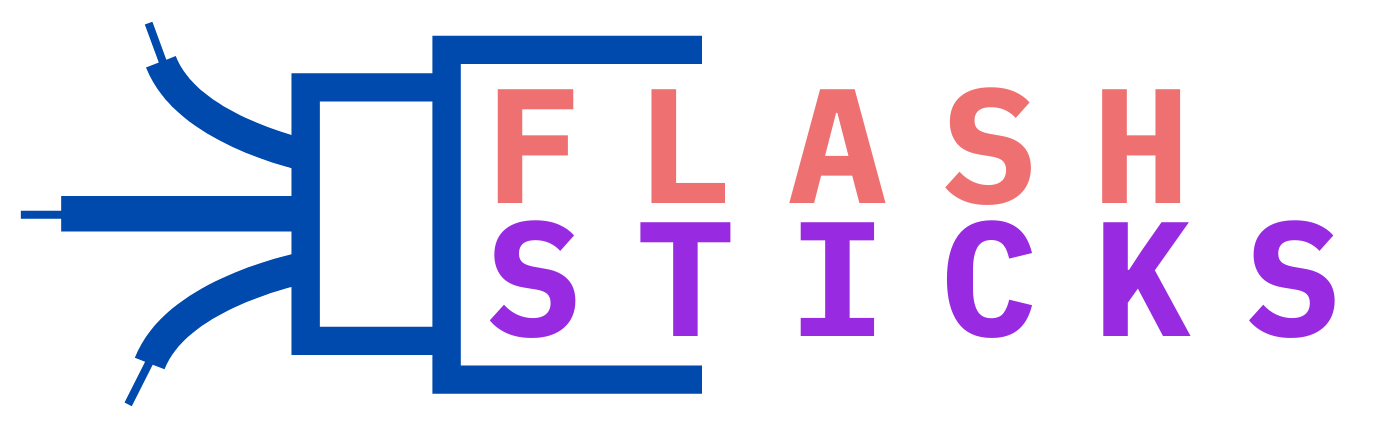How Do I Use a SanDisk Flash Drive? – Comprehensive Guide
SanDisk flash drives are versatile tools for data storage and transfer. Whether you’re a student, professional, or casual user, understanding how to use a SanDisk flash drive effectively can save you time and effort. This comprehensive guide will walk you through the process of using a SanDisk flash drive, from basics to advanced tips.
Introduction
Often known as USB flash drives, SanDisk flash drives are crucial for storing and transferring data between devices. They come in various types and storage capacities, suiting different needs. This guide is designed to help you get the most out of your SanDisk flash drive, ensuring a smooth and efficient user experience.
Benefits of Using a SanDisk Flash Drive
- Portability: Easy to carry and use on the go.
- Durability: Built to withstand everyday wear and tear.
- High Storage Capacity: Available in different storage sizes ranging from 16GB to 1TB.
- Compatibility: Compatible with most devices, including PCs, Macs, and other USB-enabled gadgets.
- Security: Some models come with encryption and password protection features.
How to Use a SanDisk Flash Drive
Step 1: Insert the Flash Drive
To start using your SanDisk flash drive, insert it into an available USB port on your computer or other compatible device. Modern computers may have USB 3.0 ports, which offer faster data transfer speeds. Ensure the flash drive is properly connected and recognized by the system.
Step 2: Access the Flash Drive
- On Windows, open ‘File Explorer’ and look for the flash drive under ‘This PC’ or ’Devices and drives.’
- On Mac, open ‘Finder’ and locate the flash drive in the sidebar under ‘Devices.’
Step 3: Transfer Files
Transferring files to and from the SanDisk flash drive is straightforward:
- Select the files or folders you want to transfer on your computer.
- Drag and drop them into the flash drive’s folder or copy and paste them.
Organizing Files on Your SanDisk Flash Drive
For better organization, create specific folders for documents, images, videos, and other file types. This will make it easier to locate files and manage your storage space efficiently.
| Folder Name | File Types |
|---|---|
| Documents | .doc, .pdf, .txt |
| Images | .jpg, .png, .gif |
| Videos | .mp4, .mov, .avi |
| Music | .mp3, .wav, .aac |
Ejecting the Flash Drive Safely
Before physically removing the flash drive from your computer, ensure you eject it safely to avoid data corruption:
- On Windows, right-click the flash drive in ‘File Explorer’ and select ‘Eject.’
- On Mac, click the eject icon next to the flash drive in ‘Finder’ or drag it to the trash icon.
Practical Tips for Using a SanDisk Flash Drive
- Backup Regularly: Regularly back up important files to avoid data loss.
- Use Encryption: Enable encryption features if your flash drive supports it for added security.
- Keep it Clean: Keep the USB connector clean to ensure a stable connection.
- Label Your Drives: If you own multiple flash drives, label them for easy identification.
- Stay Updated: Keep your device drivers and software up to date for optimal performance.
Troubleshooting Common Issues
While SanDisk flash drives are reliable, you may occasionally face issues. Here are some common problems and their solutions:
Flash Drive Not Recognized
- Try a different USB port or another computer.
- Ensure that the USB port is clean and free of debris.
- Update your system’s USB driver.
Data Corruption
- Use disk recovery software to retrieve corrupted files.
- Regularly back up your data to avoid significant losses.
Slow Data Transfer Speed
- Check if you are using a USB 3.0 port for faster transfers.
- Close unnecessary applications that may be using system resources.
Conclusion
Using a SanDisk flash drive is simple, yet it offers extensive capabilities for data storage and transfer. By following this comprehensive guide, you’ll be able to maximize the utility of your SanDisk flash drive, ensuring your data is organized, safe, and easily accessible. Whether you’re using it for work, school, or personal needs, these tips and steps will help you get the most out of your device.