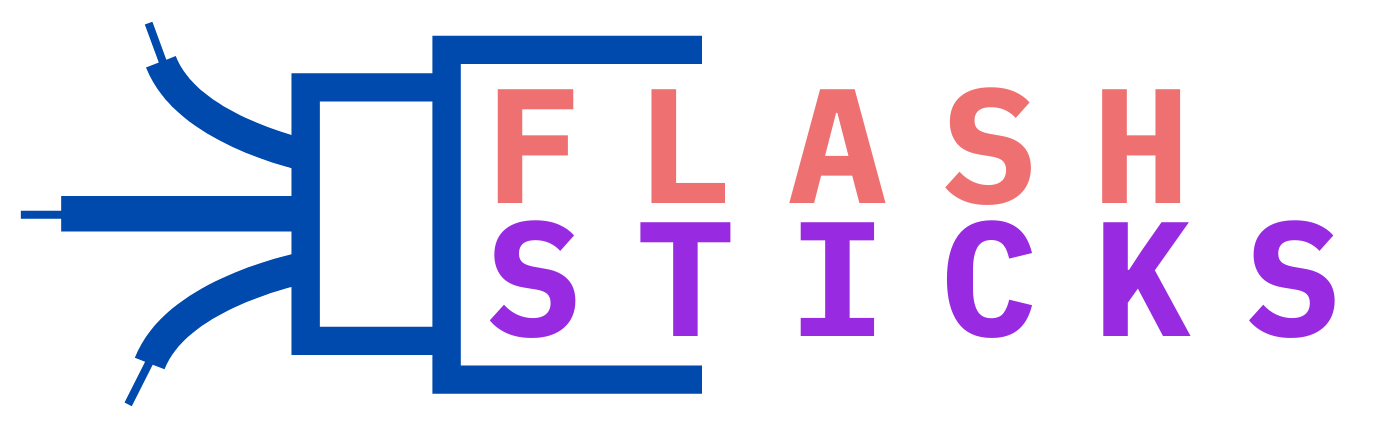How to clean a USB drive and avoid data loss
“In today’s tech-driven world, USB drives have become essential for storing and transferring data. However, they can get cluttered over time, leading to slow performance and potential data loss. This comprehensive guide will walk you through how to clean a USB drive and avoid data loss, ensuring your device stays in peak condition.
The Importance of Cleaning Your USB Drive
Regularly cleaning your USB drive helps maintain its performance and longevity. A cluttered USB drive can lead to various issues, including:
- Reduced Speed: Excess files can slow down read/write operations.
- Corrupted Data: Unnecessary or malicious files can corrupt important data.
- Security Risks: Malware can hide in unused files, posing security threats.
Steps to Clean Your USB Drive
1. Backup Your Data
Before you start cleaning, it’s crucial to back up your data to prevent any accidental loss. You can copy your files to an external hard drive or cloud storage.
2. Organize and Delete Unnecessary Files
Go through your USB drive and delete any unnecessary files or folders. Be cautious to avoid deleting important documents. You can organize your remaining files into relevant folders for easier access.
3. Use Antivirus Software
Scan your USB drive with reliable antivirus software to detect and remove any malware or suspicious files. This step ensures your USB drive is free from harmful threats.
4. Format the USB Drive
If you want a thorough cleanup, consider formatting your USB drive. This process erases all data, so ensure you have a backup.
| How to Format a USB Drive | |
|---|---|
| Windows |
|
| Mac |
|
Practical Tips to Avoid Data Loss
1. Regular Backups
Make it a habit to regularly back up your USB drive data. This ensures you always have a copy of your important files.
2. Safely Eject the USB Drive
Always use the ‘Safely Remove Hardware’ option to avoid file corruption. Abrupt removal can lead to data loss.
3. Use Reliable Antivirus Software
Keep your antivirus software up-to-date and perform regular scans to protect your USB drive from malware threats.
4. Avoid Using USB Drives on Public Computers
Public computers may have malware that can infect your USB drive. Try to avoid using your USB drive on such systems.
5. Use Password Protection and Encryption
Encrypt your USB drive and use password protection to safeguard sensitive information. Tools like BitLocker (Windows) and FileVault (Mac) can be helpful.
Common Mistakes to Avoid
- Not Backing Up Data: Always have a backup to prevent data loss during cleaning.
- Ignoring Malware Threats: Regular scans are crucial to keep your USB drive safe.
- Incorrect Ejection: Never remove your USB drive without safely ejecting it first.
Benefits of Regular USB Drive Maintenance
Maintaining your USB drive by regularly cleaning it and avoiding data loss comes with several benefits:
- Improved Performance: A clean USB drive operates faster and more efficiently.
- Increased Lifespan: Proper maintenance extends the lifespan of your USB drive.
- Enhanced Security: Regular scans and cleanups protect your data from malicious threats.
Conclusion
Keeping your USB drive clean and avoiding data loss is crucial for its performance and your data’s safety. By following the steps outlined in this guide, you can ensure your USB drive remains in optimal condition and your valuable files are secure. Remember to back up your data regularly, use reliable antivirus software, and follow best practices for USB drive maintenance to enjoy a hassle-free experience.
“`