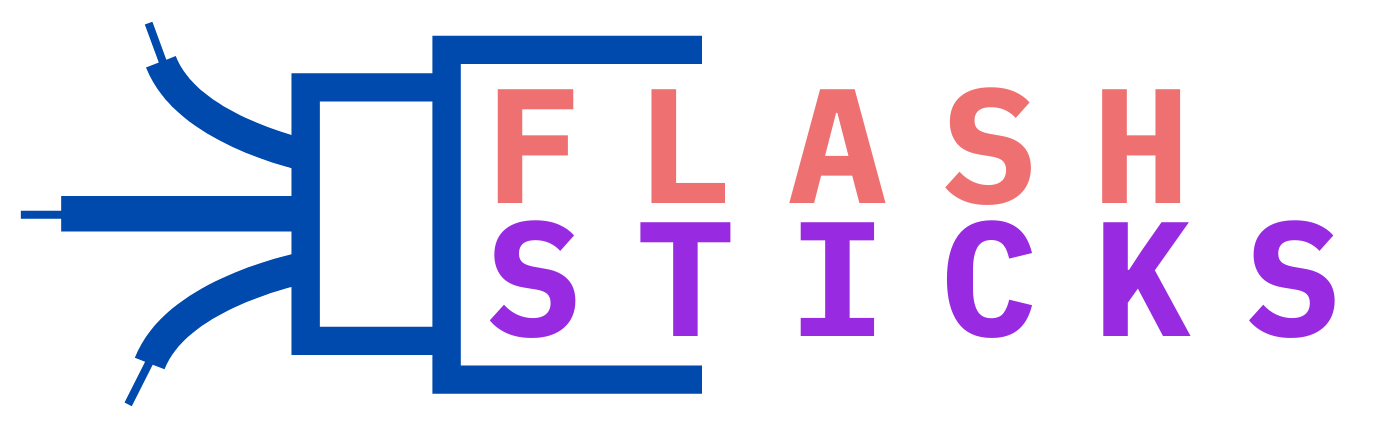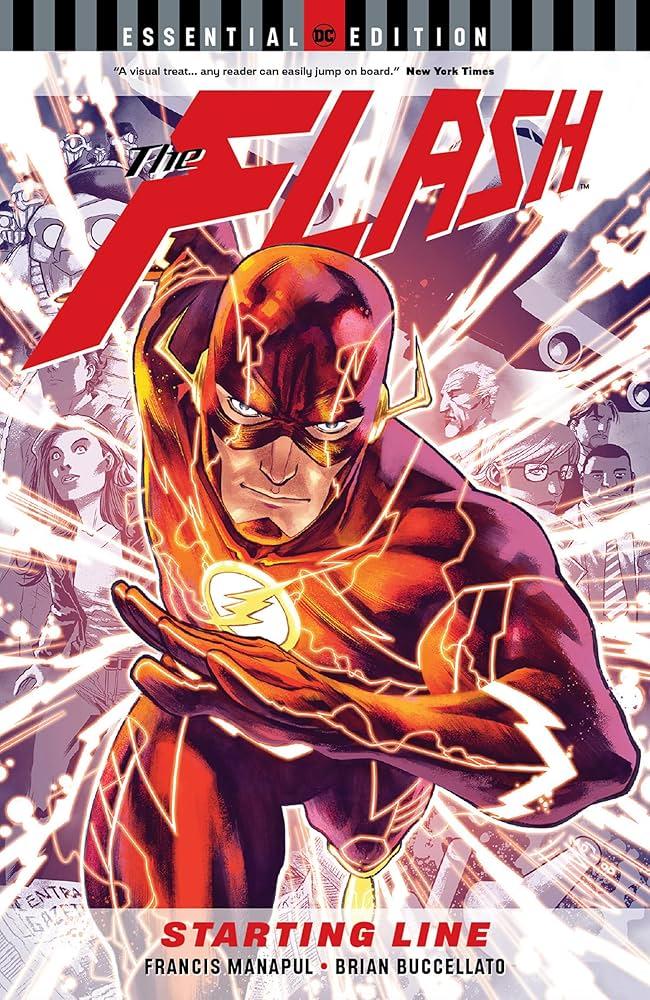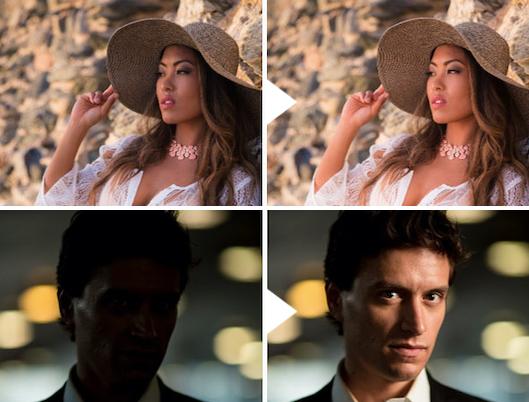USB drive compatibility with smartphones and tablets
In today’s fast-paced digital world, managing and transferring data efficiently is more important than ever. USB drives offer a convenient solution for expanding storage and transferring files between devices. However, understanding USB drive compatibility with smartphones and tablets can be crucial for a seamless experience. This article dives into everything you need to know about USB drive compatibility with smartphones, including benefits, practical tips, troubleshooting, and more.
Benefits of Using USB Drives with Smartphones and Tablets
Connecting a USB drive to your smartphone or tablet can offer several advantages:
Expanded Storage:
Extend the storage capacity of your device without upgrading internal memory.
File Transfer:
Quickly transfer large files or albums without needing to use the internet.
Backup Solution:
Store backups of important files such as photos, documents, and videos.
Portability:
Carry important data with you wherever you go, in a compact form.
Understanding USB Drive Compatibility
Compatibility between USB drives and smartphones/tablets primarily depends on several key factors, including USB standards and connectors.
USB Standards
There are various USB standards used widely in devices today:
- USB 2.0: Common standard with slower data transfer rates, usually sufficient for basic file transfers.
- USB 3.0 and 3.1: Higher data transfer speeds suitable for larger files and more demanding applications.
- USB-C: Latest standard offering high-speed data transfer and enhanced power delivery, commonly used in modern devices.
USB Connectors
The type of connector also plays a crucial role in compatibility:
- Micro-USB: Older standard still in use by many Android smartphones and tablets.
- USB-C: Becoming the standard for newer devices due to its reversible design and quick charging capabilities.
- Lightning: Exclusive to Apple iOS devices
| Device Type | Compatible USB Standard | Typical Connector |
|---|---|---|
| Android Smartphone | USB 2.0, 3.0, 3.1 | Micro-USB, USB-C |
| Android Tablet | USB 2.0, 3.0, 3.1 | Micro-USB, USB-C |
| iPhone | USB 2.0, 3.0 | Lightning |
| iPad | USB 2.0, 3.0, USB 4.0 | Lightning, USB-C |
Practical Tips for USB drive compatibility with smartphones and tablets
Checking for OTG Support
Ensure your smartphone or tablet supports USB On-The-Go (OTG). OTG allows devices to read data from Thumb drives directly.
Most modern Android devices and some iOS devices support OTG. Check your device’s specifications or use apps like “USB OTG Checker.”
Formatting Your USB Drive
Ensure your USB stick is formatted correctly. Most devices support FAT32 and exFAT formats. NTFS is less commonly supported.
Make sure to format your USB drive to a compatible file system before using it with your device:
- Android Devices: Supports FAT32 and exFAT.
- iOS Devices: Supports FAT32 and exFAT (with specific adapters).
File System Compatibility
Most USB drives are formatted in file systems like FAT32, exFAT, or NTFS. While Android devices generally support FAT32 and exFAT, some file systems may not be recognized without specific apps or drivers. It’s recommended to format your USB drive to FAT32 or exFAT for smoother compatibility with smartphones and tablets.
Troubleshooting Common Issues
If you run into problems while using a USB drive with your smartphone or tablet, here are some common issues and solutions:
- Drive Not Recognized: Ensure your device supports OTG, try another USB adapter, or check if the drive is formatted correctly.
- Slow Transfer Speeds: Switch to a USB drive with a newer standard (e.g., USB 3.0) and use a device that has a compatible port.
- File Not Supported: Install appropriate file management or media applications to handle different file types.
Conclusion
Understanding USB drive compatibility with smartphones with smartphones and tablets can significantly enhance your data management experience.
By ensuring your device supports the right USB standards and connectors, and by following practical tips on formatting and OTG support,
you can seamlessly expand storage, transfer files, and back up data on the go. Keep these insights in mind to make the most out of your USB drives.
“`