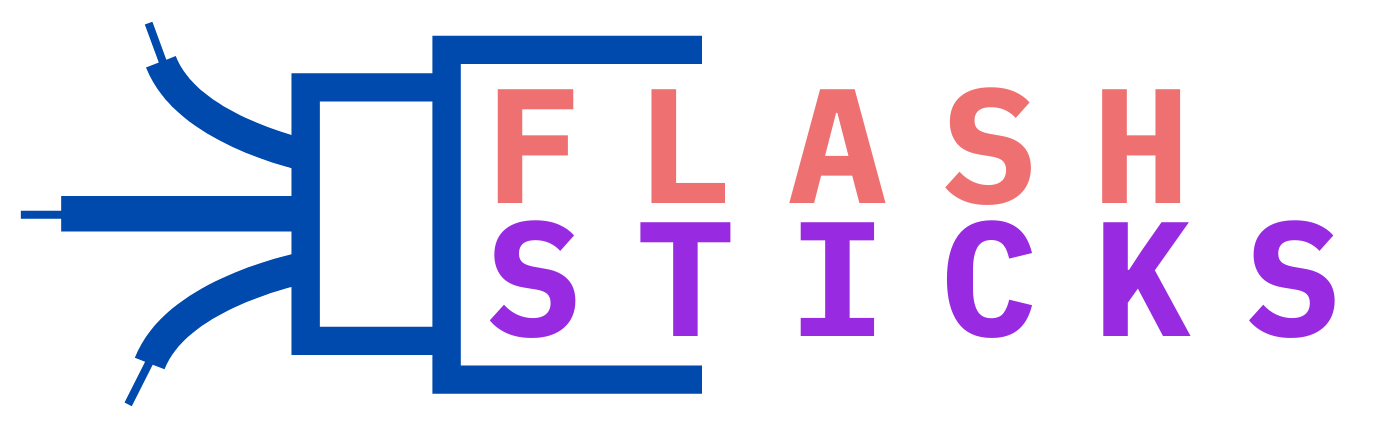How do I use a thumb drive?
A thumb drive, also known as a USB flash drive or pen drive, is a portable storage device. Use a thumb drive to transfer files between computers, laptops, and other devices. In today’s digital age, thumb drives have become an essential tool for everyday use. Here’s a step-by-step guide on how to use a thumb drive effectively, covering its benefits, types, and practical tips.
Benefits of Using a Thumb Drive
Thumb drives offer several advantages over other storage options:
- Portability: They are compact, lightweight, and easily fit into a pocket or keychain.
- Convenience: Simply plug and play – no need for cables or complex setup.
- Universal compatibility: Works with most devices, including Windows, MacOS, and Linux.
- Data security: Encrypted files and password protection options are available for secure storage.
- Flexibility: Can store various file types, such as documents, photos, movies, and software applications.
Types of Thumb Drives
Thumb drives come in various capacities, shapes, and features:
| Capacity | Typical Usage |
|---|---|
| 1 GB – 8 GB | Storing documents, small software apps, and photos. |
| 16 GB – 64 GB | Backing up files, storing client data, and loading programs. |
| 128 GB – 512 GB | Heavy-duty use cases, such as restoring computers, archiving large files. |
Some thumb drives also feature additional capabilities like:
- Waterproof and shock-resistant designs for rugged use.
- Ruggedized connectors for durability in rough environments.
- LED indicators for easy data transfer monitoring.
- Capacities beyond 1 TB for extreme storage needs.
About the Anatomy of a Thumb Drive
Understanding the thumb drive’s hardware is crucial for proper usage:
- Capacitor: Stores electric charge for the drive’s operations.
- Controller: Manages data transfer, writing, and reading commands.
- Flash memory: The actual storage space for your files and data.
- Connectors: The USB interface that allows plugging into devices.
How to Install and Use a Thumb Drive
- Insert the thumb flash drive into a free USB port on your device.
If it’s the first time using the USB drive, it might auto-format for the host system. - File Explorer or Finder will recognize the thumb drive as an external storage device.
- Drag and drop files from your computer to the thumb drive, or copy and paste them.
- Disconnect the key drive when you’re finished transferring files.
- Take the thumb drive to your next device and repeat the process to access the stored files.
- Insert the thumb flash drive into a free USB port on your device.
Data transfer speeds vary depending on the drive’s specification and host system:
| Capacity | Typical Speed (MB/s) |
|---|---|
| 1 GB – 8 GB | 15 – 30 |
| 16 GB – 64 GB | 30 – 70 |
| 128 GB – 512 GB | 70 – 250 |
Use a thumb drive with higher capacities generally results in faster read and write speeds.
Practical Tips and Best Practices
Get the most out of your thumb drive with these tips:
- Use a strong, unique password for encryption to protect sensitive data.
- Format the drive in FAT32 for compatibility across most devices, or exFAT for larger file sizes.
- Avoid overwriting, as repeated write cycles can shorten the drive’s lifespan.
- Back up critical data regularly to prevent loss in case of hardware failure or damage.
- Use thumb drives in environments with proper ventilation to avoid overheating.
- Label the drive clearly for easy identification and organization.
Common Issues and Troubleshooting
Resolving common thumb drive problems:
- Failure to recognize the drive: Ensure it’s properly inserted, and the device recognizes USB peripherals.
- Data corruption or loss: Avoid sudden power loss, use software like Checkdisk (chkdsk) for Windows or Disk Utility for MacOS to fix errors.
- Slow performance: Update your operating system, drivers, or the thumb drive’s firmware for improved speed.
- Not enough free space: Regularly delete unnecessary files or upgrade to a larger-capacity drive.
Conclusion
With this comprehensive guide, you now understand the basics of thumb drive usage, from benefits and types to common issues and troubleshooting. By following the best practices outlined, you’ll be able to harness the full potential of these portable storage devices. Whether for personal or professional purposes, thumb drives remain an indispensable tool in today’s digital landscape.