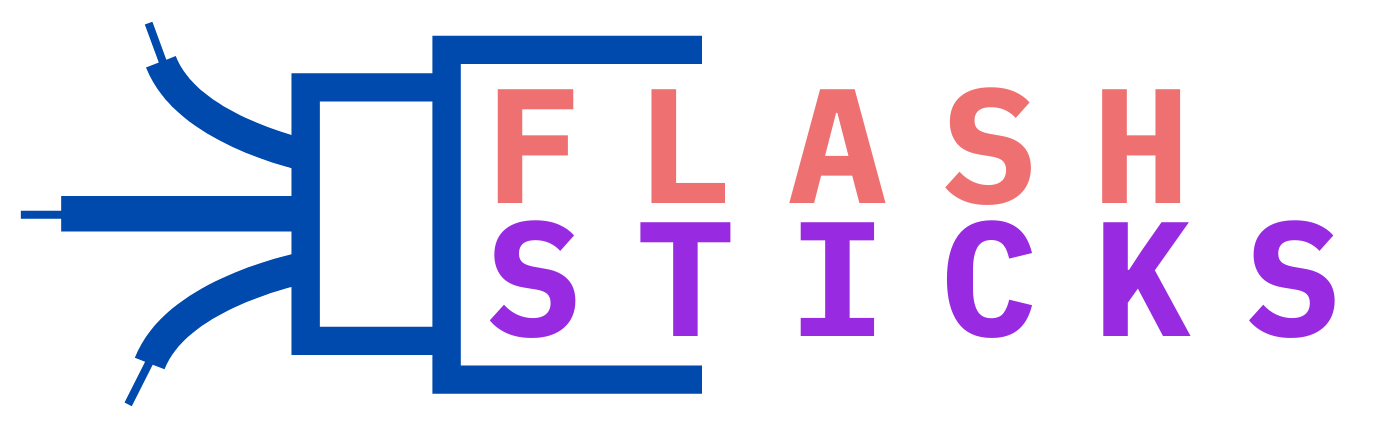What size flash drive do I need for Windows 11?
“Upgrading to Windows 11 comes with a host of benefits, but one of the first things you’ll need to figure out is the size of the flash drive required for the installation. This guide will provide an in-depth look at what you need, including step-by-step instructions and practical tips. By the end of this article, you’ll have all the information you need to make an informed decision.
Why Do You Need a Flash Drive for Windows 11?
Installing an operating system like Windows 11 often requires a bootable USB flash drive. This drive will contain the Windows 11 ISO file and must be large enough to store all necessary data. Not only is a flash drive useful for the installation process, but it can also serve as a handy recovery tool should something go wrong with your computer later on.
Minimum Flash Drive Size for Windows 11 Installation
Microsoft recommends that for a smooth installation of Windows 11, you need at least an 8 GB flash drive. However, considering updates and additional files, opting for a 16 GB flash drive is a more future-proof decision.
Table: Recommended Flash Drive Sizes
| Usage | Recommended Size |
|---|---|
| Minimum Required | 8 GB |
| Recommended Size | 16 GB |
| Best for Longer-Term Usage | 32 GB or Higher |
Benefits of Using a Larger Flash Drive
While an 8 GB flash drive meets the minimum requirements, opting for a larger flash drive brings several benefits. Here are some reasons to consider:
- Additional Space: Allows you to store other essential software and tools.
- Future Updates: Plenty of room for any Windows 11 updates or patches.
- Flexibility: Can be used for other tasks when not serving as a bootable drive.
Types of Flash Drives Suitable for Windows 11 Installation
It’s not just about size; the type of flash drive also matters. Here are some options to consider:
USB 2.0 vs. USB 3.0
While a USB 2.0 flash drive will work for installing Windows 11, USB 3.0 drives offer faster data transfer speeds, making the installation process quicker and more efficient. A USB 3.0 drive is backward compatible with USB 2.0 ports, so you don’t have to worry about compatibility issues.
Table: USB Versions Comparison
| USB Version | Speed | Compatibility |
|---|---|---|
| USB 2.0 | Up to 480 Mbps | Widely Compatible |
| USB 3.0 | Up to 5 Gbps | Backward Compatible |
Step-by-Step Guide to Creating a Bootable Windows 11 Flash Drive
Once you have the right flash drive, the next step is to create a bootable drive. Here’s a simple guide to help you:
- Download the Windows 11 ISO file: Visit the official Microsoft website to download the Windows 11 ISO file.
- Insert your flash drive: Make sure it’s properly connected to your computer.
- Use a tool like Rufus or the Windows Media Creation tool: These tools simplify the process of making your flash drive bootable.
- Select the ISO file: Follow the prompts to select the downloaded Windows 11 ISO file.
- Start the process: Click ‘Start’ and wait for the tool to finish making your flash drive bootable.
Practical Tips for a Smooth Installation
To ensure a seamless installation process, consider these practical tips:
- Backup Your Data: Always back up your important files before starting the installation.
- Check System Requirements: Ensure your computer meets the minimum system requirements for Windows 11.
- Use Reliable Hardware: Use a good-quality flash drive to prevent any data corruption.
Conclusion
Choosing the right size flash drive for Windows 11 is crucial for a smooth installation. While an 8 GB drive meets the minimum requirements, opting for a 16 GB or even a 32 GB flash drive is a smarter choice for future updates and added flexibility. Invest in a reliable USB 3.0 flash drive to make the installation process faster and more efficient. Follow our step-by-step guide and practical tips for a hassle-free installation experience.
For more articles on Windows 11 and other tech-related guides, stay tuned to our blog.
“`